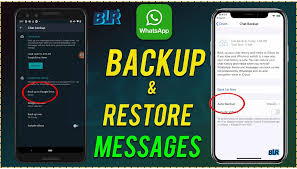WhatsApp Chat Backup & Restore Guide Backing up your WhatsApp chats ensures you never lose important conversations, media, or documents—whether you’re switching phones, resetting your device, or just being cautious. Here’s a complete guide to backing up and restoring WhatsApp messages on Android and iPhone.
1. How to Back Up WhatsApp Chats
For Android Users
- Open WhatsApp → Tap ⋮ (Menu) → Settings.
- Go to Chats → Chat backup.
- Choose Google Drive backup and select a Google account.
- Set backup frequency: Daily, Weekly, Monthly, or Only when I tap “Back Up”.
- Tap BACK UP to manually save chats immediately.
📌 Note:
- Ensure you’re logged into Google Drive with enough storage.
- Media backups can consume significant space (photos, videos, voice notes).
For iPhone Users
- Open WhatsApp → Go to Settings → Chats.
- Tap Chat Backup → Back Up Now (manual backup).
- Enable Auto Backup (Daily, Weekly, Monthly) via iCloud.
- Ensure iCloud Drive is enabled in iPhone Settings → [Your Name] → iCloud.
📌 Note:
- iPhone backups require iCloud storage (free 5GB may not be enough).
- Backups include messages but not WhatsApp media in iCloud Photos.
2. How to Restore WhatsApp Chats from Backup
On a New Android Phone
- Install WhatsApp and verify your number.
- When prompted, tap Restore to recover chats from Google Drive.
- Wait for the process to complete (depends on backup size).
On a New iPhone
- Reinstall WhatsApp and verify your number.
- Tap Restore Chat History when prompted.
- Wait for iCloud to retrieve your messages.
⚠ Important:
- Restoring requires the same phone number and Google/iCloud account.
- If you skip restore during setup, you can’t recover later without resetting WhatsApp.
3. Local Backup (Without Google Drive/iCloud)
Android: Manual File Transfer
- Go to File Manager → WhatsApp → Databases (path:
/Internal Storage/WhatsApp/Databases/). - Copy the msgstore.db.crypt12 file (this contains your chats).
- Paste it into the same folder on your new device before installing WhatsApp.
iPhone: iTunes/Finder Backup
- Connect to a computer and back up via iTunes (Windows) or Finder (Mac).
- When setting up a new iPhone, choose Restore from iTunes Backup.
4. Troubleshooting Backup & Restore Issues
❌ Backup Not Working?
- Check internet connection (Wi-Fi recommended for large backups).
- Ensure Google Drive/iCloud has enough storage.
- Update WhatsApp to the latest version.
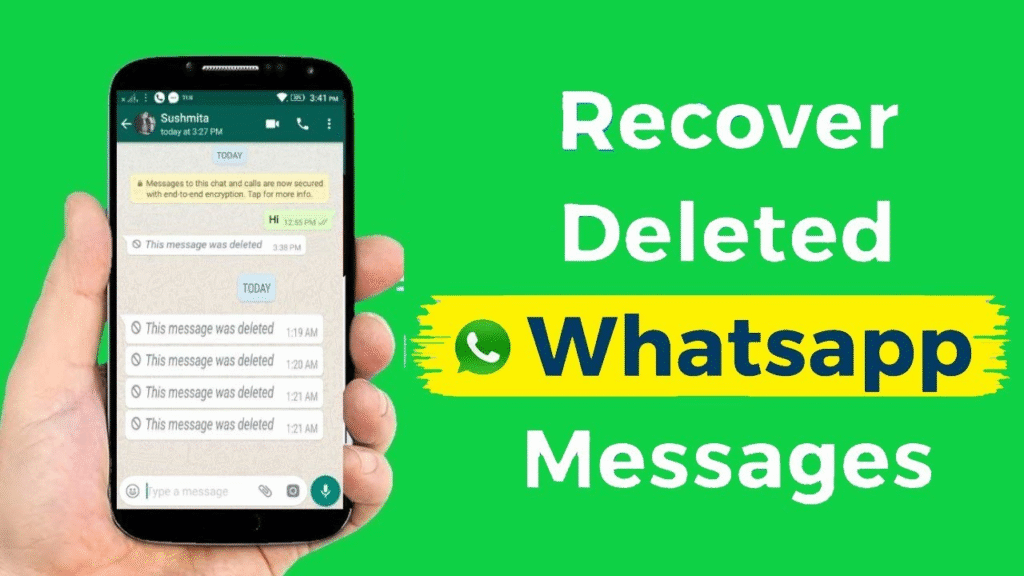
❌ Restore Failed?
- Verify you’re using the same phone number and account.
- If local backup fails, rename the file to msgstore.db.crypt12 (Android).
- On iPhone, reinstall WhatsApp and try again.
5. Extra Tips for Secure Backups
✔ Export Important Chats (Settings → Chats → Chat history → Export Chat).
✔ Save Media Separately (manually download photos/videos to your gallery).
✔ Use Third-Party Backup Apps (like Swift Backup for Android) for extra security.
Final Thoughts
Regular WhatsApp backups prevent permanent data loss. Whether you rely on Google Drive, iCloud, or local storage, setting up automatic backups ensures your chats stay safe.
Need help? Drop a comment below!
🔹 Pro Tip: Backup before factory resetting or changing phones!